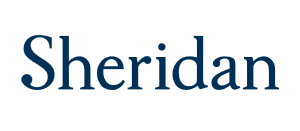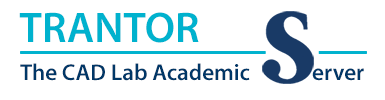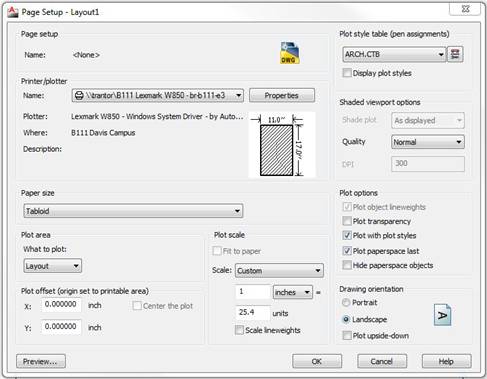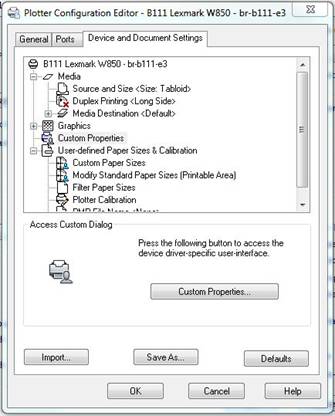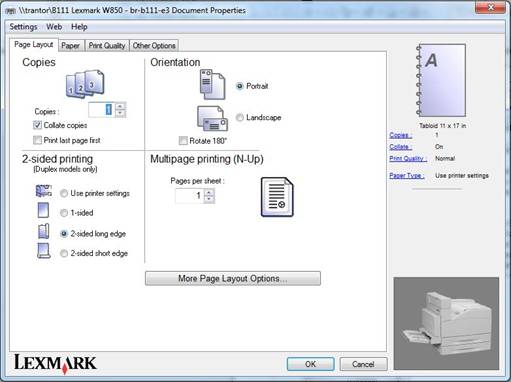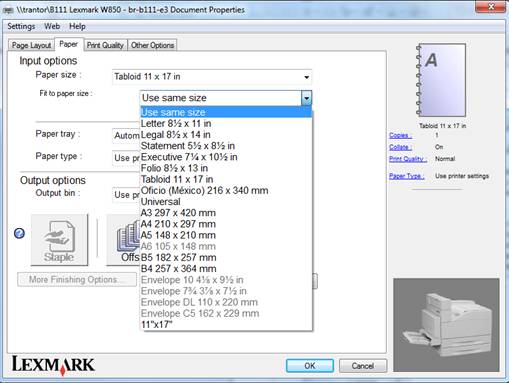CAD Lab Support
Fixing Page Size Printing Problems in AutoCAD
*** The CAD Lab Printers ONLY support Letter (8-1/2" x 11") and Tabloid (11" x 17") paper. All other print jobs WILL BE DELETED!
|
If you are trying to plot onto Tabloid (11" x 17") sized paper and the printer is printing it on Letter (8-1/2" x 11") sized paper follow these steps:
- In AutoCAD open “Page Setup”.
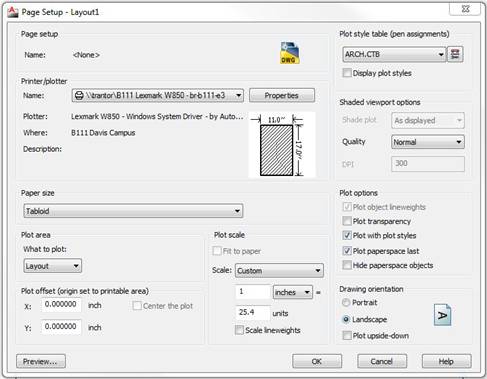
- Ensure one of the CAD Lab
Printers is selected, then click the
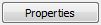 button and the “Plotter Configuration Editor” window will open. button and the “Plotter Configuration Editor” window will open.
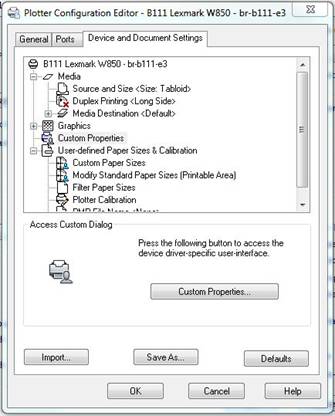
- From the “Plotter Configuration Editor” click the
 button and the “Document
Properties” window will open. button and the “Document
Properties” window will open.
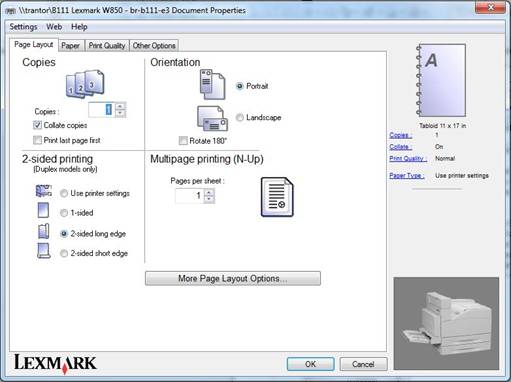
- In the “Paper” tab, use the pull down menu for “Fit to Paper” and select “Use same Size”, if not already selected.
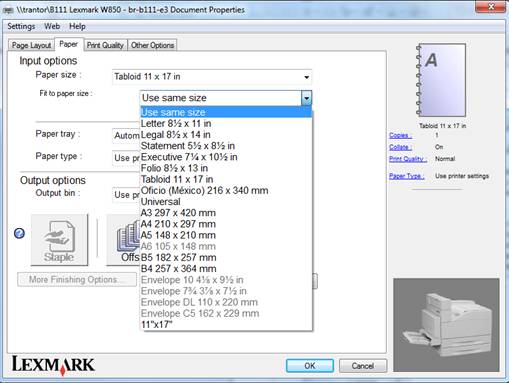
- Click the “OK” button. You may be prompted to save the changes you have made to the plotter. Save the
plotter to the D:\ or O:\ drive and then you should be able to print normally to Tabloid sized paper.
|
*** The CAD Lab Printers ONLY support Letter (8-1/2" x 11") and Tabloid (11" x 17") paper. All other print jobs WILL BE DELETED!
Back to CAD Lab Main Page
Back to CAD Lab Support