CAD Lab Support
Plotting to the KIP 7100 Plotter
- Open your drawing.
- Click on the Layout tab you want to plot to make it the current layout.
Right-click the layout tab and then click Page Setup Manager.
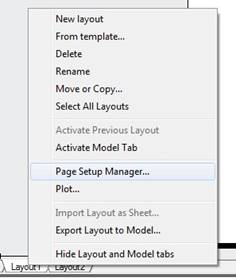
- In the Page Setup Manager dialog box, click Modify.
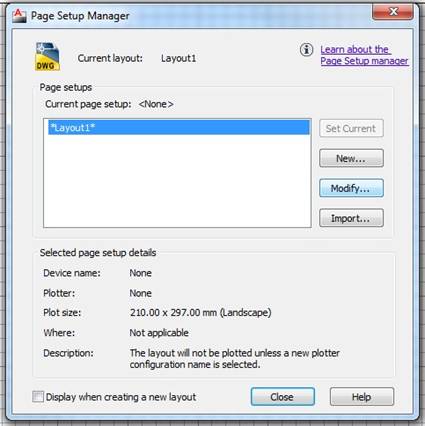
- On the Printer/Plotter Name pull-down list, select the KIP 7100 plotter.
Select your Paper size and Plot style from the pull down menus. 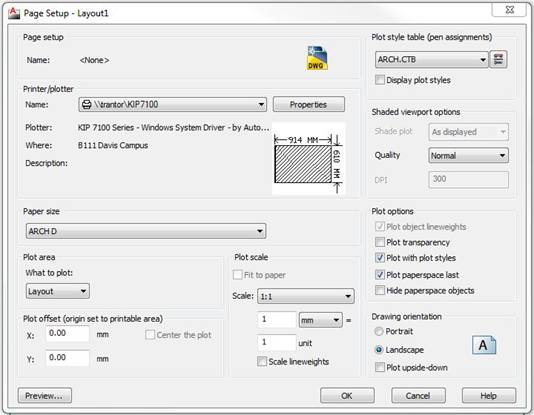
- Click OK.
- Right-click the layout tab and then click Plot.
- Check the Plot settings. Make sure you click Preview and examine the preview. If everything looks correct, click OK to plot.
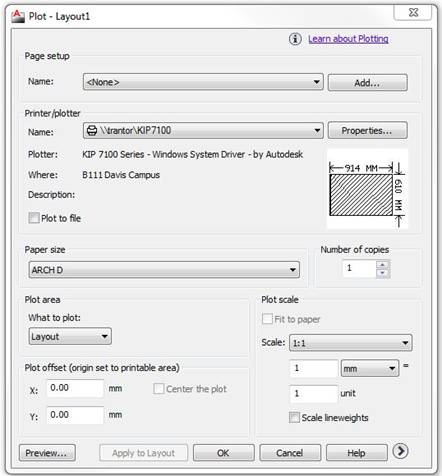
If your drawing does not plot correctly:
- Right-click the layout tab and then click Plot.
- Click Properties (next to the Plotter name).
- In the Plotter
Configuration Editor dialog box, click Custom Properties.
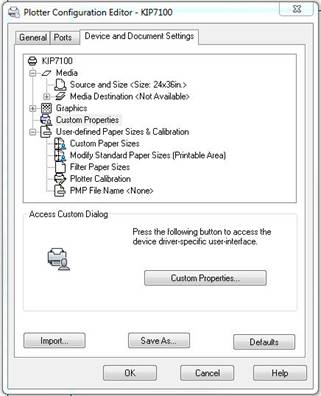
- In the Printing Preferences dialog box, on the Paper/Scaling tab:
- Select Portrait and Centre from the Alignment pull down
menu. 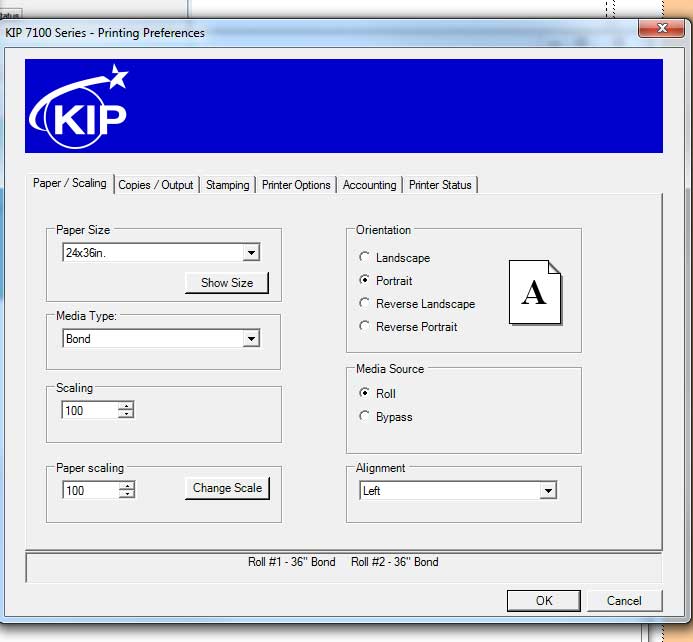
- Click OK twice. If you are prompted, click OK to
create a temporary plot file.
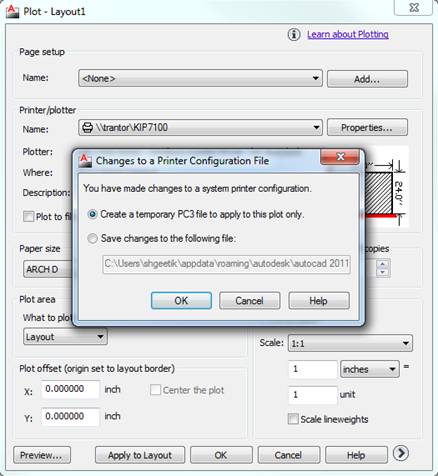
- Click Plot and plot the layout again..
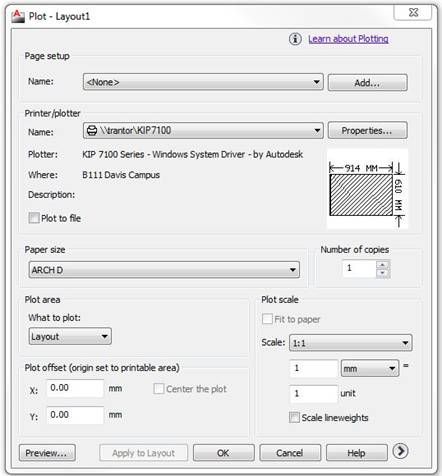
|
Back to CAD Lab Main Page
Back to CAD Lab Support
|