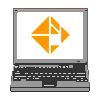
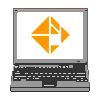
Object Properties
|
What are Object Properties? Every object drawn in AutoCAD can have many different properties. The properties shared by most objects are:
These properties make working with AutoCAD easier, and allow users to generate better drawings with higher drafting standards. The drawing on the right demonstrates this. Point at the two buttons below the image to see the difference when object properties are used.
|
This page offers a quick overview of what layers, colours, linetypes and lineweights are, and how to make the most of them.
Layers:
What are layers?
Using layers in AutoCAD is like using transparencies on an overhead projector. The layers are transparent and perfectly line up with each other (Click to see demo).
Layers can be turned off or frozen so they become invisible, or on and thawed so that they are visible.
Drawing views are a composite of all visible layers. Note that a layer is visible if it is on and thawed.
Why use layers?
Working with layers:
Each layer can have:
Traditionally in AutoCAD you would assign colours to layers and objects, and these colours would be "translated" into linetypes when plotting. The vast majority of AutoCAD users still follow this system, and have not started working with lineweights yet.
In the future, lineweights may play a more important role in setting lineweights when plotting, today they are used as the exception in a few rare cases.
The current Layer
New objects created by draw commands are placed on the current layer. Think of the current layer as the "top" layer of a set of overhead transparencies - you can draw only on this layer.
The current layer cannot be frozen, and it is recommended that the current layer not be "off", as the user will be drawing "blind".
Most AutoCAD Users start by drawing on Layer 0: a standard system layer in AutoCAD.
Users can select a different layer name from the layer drop-down list to change the current layer, or use the LAYER command dialog box to set the current layer.
They can also use the first Object Properties toolbar button to Make Objectí s Layer Current.
Objects do not have to be on the current layer to be copied or modified, though.
Status of Layer Settings
You can change status of four layer settings in the Layer drop-down list on the Object Properties toolbar.
Simply left-click on the appropriate icon beside the desired layer name in the Layer drop-down list to toggle the status of each setting.
The drawing
extents is the area occupied by objects on Thawed layers so this setting
can affect drawing extents.
Objects will appear in plots if the layer they are on is ON and THAWED and is set to PLOT.
A good use for this setting is to create a non-plotting layer for notes on the drawing that are "personal production" notes, and will not be plotted with the other objects.
Changing Object Properties:
The simplest way to change the general object properties is when no command is running :