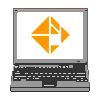
Mapping your laptop to the CAD Lab Drives
NOTE THAT THE SCREEN SHOTS USED ON THIS PAGE ARE TAKEN FROM WINDOWS 2000. IN WINDOWS XP, THE SCREENS AND ICONS ARE SLIGHTLY DIFFERENT BUT THE PROCESSES AND PROCEDURES ARE GENERALLY THE SAME.
| Start My Computer or Windows Explorer | |
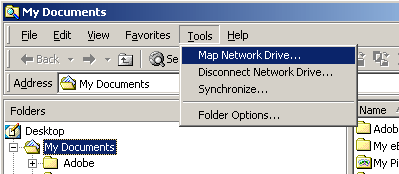 |
From the Tools menu, select Map Network Drive . . . |
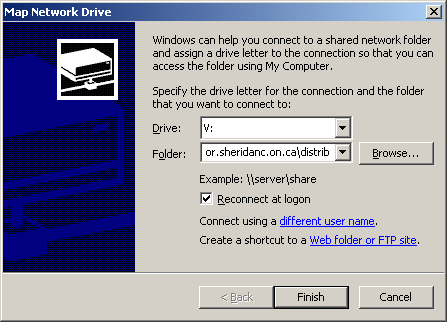 |
Select the Drive letter from the pull-down list. Typically the following letters are used; V: for file distribution W: for file submission O: for Your personal drive |
|
Type in the Folder information as follows; for V: the folder is: for W: the folder is: for O: the folder is: |
|
| Ensure that Reconnect at logon is checked - otherwise you will have to repeat this process every time that you logon. | |
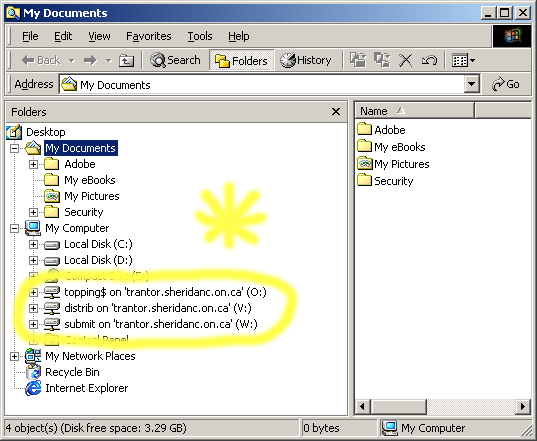 |
Once you have mapped the drives, they will show up as networked drives under My Computer. |