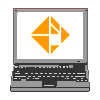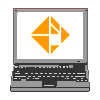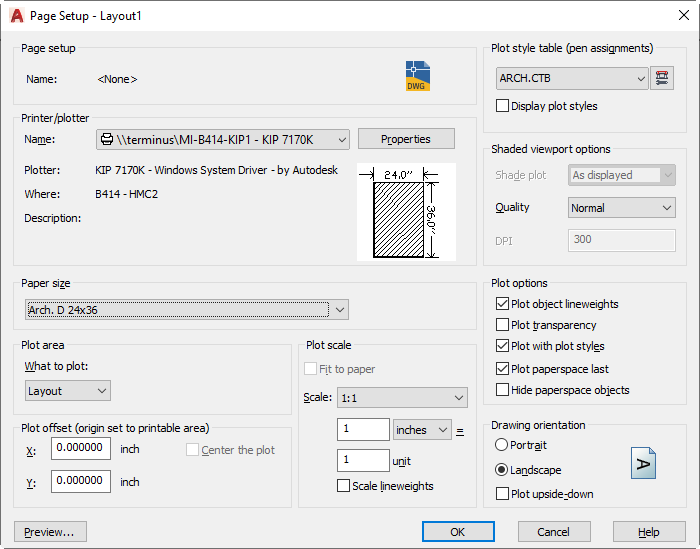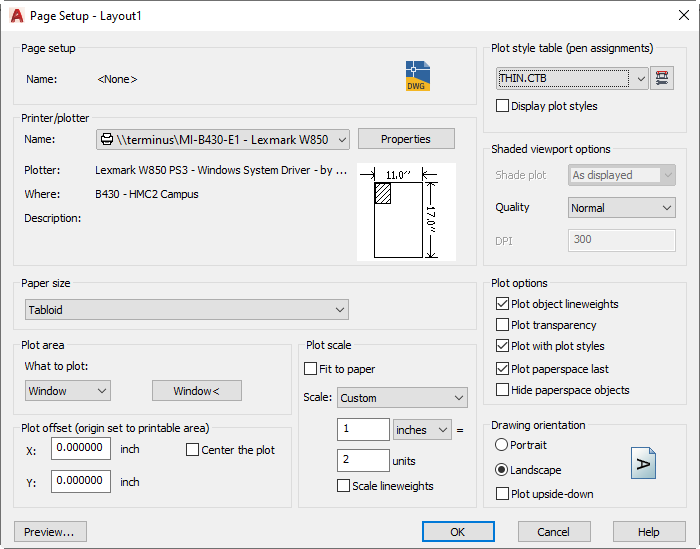- - Click on an empty layout.
- - Insert the ANSI-D (22"x34") titleblock into the layout.
- - In Pagesetup, click Modify to set up the layout:
- For Printer/Plotter, select a large paper printer such as the KIP printer.
- For Paper size, when printing to a plotter with roll paper (not pre-cut), select a paper LARGER than the titleblock. Since our titleblock is ANSI-D (34"x22"), select Arch D (24x26) paper size.
- For Plot area, select Layout.
- For Plot scale, select 1:1 and set the units to Inches or mm as necessary.
- For Plot style table (pen assignments), select ARCH.CTB.
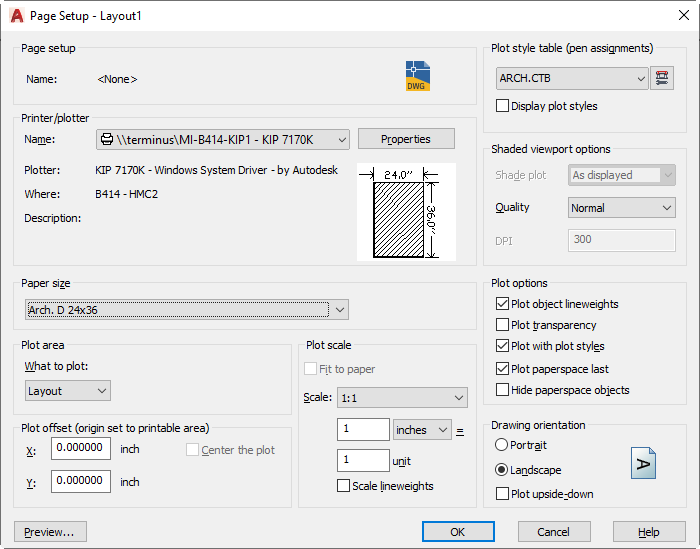
- Click OK.
- - Fill in the titleblock fields appropriately.
- - Create a viewport in the layout, set the view (zoom and pan and center the view), set the viewport scale, and then lock the viewport scale.
Many Architectural users set the layout to plot on a laser printer half-size (1:2) on 11x17 paper. This is a reduced "Laser plot" or "Check plot" that a lot of architectural offices favour because of the reduced size and saving of paper.
To set this up from scratch:
- - Click on an empty layout.
- - Insert the ANSI-D (22"x34") titleblock into the layout.
- - In Pagesetup, click Modify to set up the layout:
- For Printer/Plotter, select a laser printer such as the Lexmark or HP printer.
- For Paper size, select Tabloid (11x17). Since our titleblock is ANSI-D (34"x22"), a half size plot should barely fit on an 11x17 paper.
- For Plot area, select Window. Click two points INSIDE the outer grey border lines of the titleblock.
- For Plot scale, enter 1:2 and set the units to Inches or mm as necessary.
- For Plot style table (pen assignments), select THIN.CTB. This is necessary to make sure the plot lines are crisp and clear when plotting with a reduced scale.
- Click preview.
- If the titleblock lines are cut off, try changing the plot area: click "Window<" and pick the two points again.
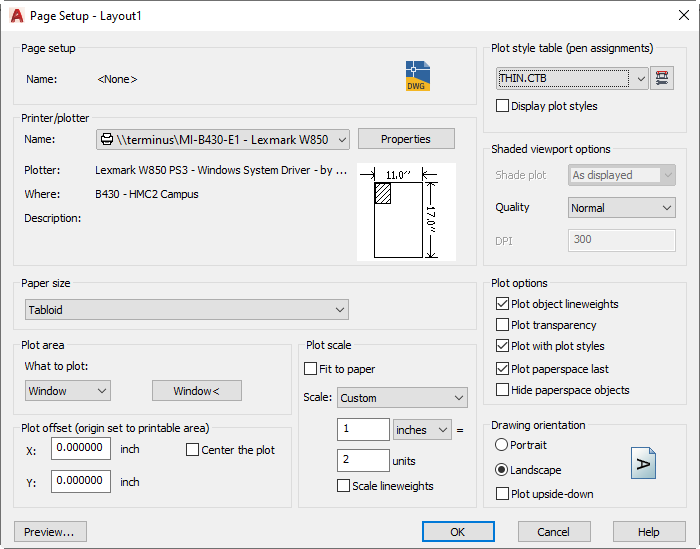
- Click OK.
- Fill in the titleblock fields appropriately.
- Create a viewport in the layout, set the view (zoom and pan and center the view), set the viewport scale, and then lock the viewport scale.
|