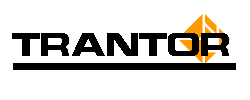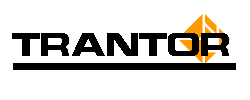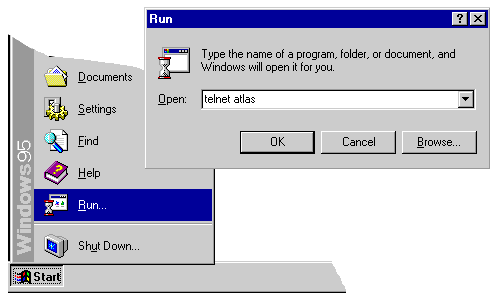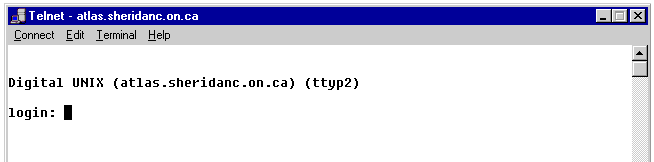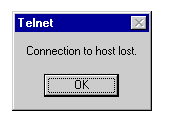How do I change my Shernet (College main network) account password?
To change your Shernet password you must log into one of the Shernet Unix servers. This is easily done: Use Telnet.
From the CAD LAB, using windows95 or Windows/NT:
- From the taskbar, click on Run, then enter "telnet atlas". Click on OK.
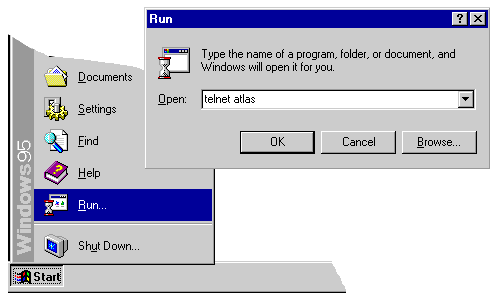
- Login to the Atlas server: Enter your Shernet account name, then your current Shernet password.
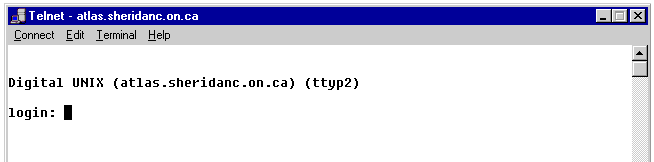
- Enter "yppasswd". Note: Unix is case sensitive - please use lowercase characters.
- You are now prompted for your old password: enter your current Shernet password.
- You should be prompted for your new password: enter a new password. Note that nothing displays on the screen, so be careful.
The Unix password change routine will run a simple check through your password: it will reject your password if it is all lowercase or uppercase letters, all numbers, if it looks like a postal code or a licence plate number.... Remember: you should use a proper password (see the FAQ:How do I pick a good password, and what are examples of good and bad passwords? for tips on how to devise a good password).
- You will be prompted to re-enter your new password to make sure you typed it in correctly. Enter your new password again.
- At the prompt, Enter "logout" or press CTRL-D. You will be disconnected from the Unix host.
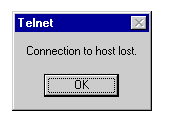
- Exit the telnet application.
From one of the Shernet computers using Windows95:
See steps 1-8 above.
From one of the Shernet computers using Windows 3.1:
- From the "Network Applications" program manager group, double-click on Telnet, then "Connect to atlas". Click on OK.
- Continue with step 2 above.